How to use Mac Recovery System to restore your operating system
How to use Mac Recovery System to restore your operating system
If your Mac won't start up, don't panic. The built-in Recovery System can get your Mac up and running!
A flashing question mark or flashing globe on boot is one of the scariest sights imaginable to a Mac user. It means that the Mac is not finding the system software it needs to continue booting. You're not doing anything else on this Mac until this is fixed.
Since OS X 10.7 Lion,
Apple has included the ability for Macs to restart using a special system called the Recovery System. Short of a hardware failure, the Mac's Recovery System can help get you back to working order. It'll let you reinstall your current operating system via the internet, provided your Mac can maintain a network connection.
Don't do this unless you have knowledge of software, at least for a short time, risk losing all the data on your hard drive.
The first step is to establish that your Mac's hard drive (or in the case of many newer Macs, flash drive) is in good working order. The next step is to reinstall the operating system.
Step 1: What you need
To use Recovery System to reinstall your Mac's operating system, you'll need:
Your Apple ID and password for you apple devices.
A working Wifi or Ethernet connection to the Internet.
Step 2: Check your Mac's hard drive
Restart (or start up) your Mac while holding down the Command and R keys.
When the Apple logo appears, let go of those keys.
The Mac will start Recovery System.
A window called Mac OS X Utilities will appear.
Click on Disk Utility then click the Continue button.
Disk Utility will launch.
Click the first disk icon that appears in the sidebar on the left.
Click the Repair Disk button.
If Disk Utility finds any faults it can correct, it will.
Assuming Disk Utility makes any necessary repairs, select the Disk Utility menu then click on Quit Disk Utility.
: Reinstall the Mac operating system
Click on Reinstall OS X.
Click the Continue button.
Another Continue button appears. Click it.
Click the Agree button to agree to Apple's software license agreement.
Click the Agree button that appears after the first one (lawyers — geesh).
Make sure your Mac's hard drive (disk icon) is selected and click Install
Type in your Apple ID and password then click the Sign In button.
The Mac will download a fresh copy of your operating system from the App Store and will install it. The speed of this process entirely depends on your Mac's connection speed to the Internet. Make sure your internet connection should not turn off and the power as well, wait for 10 to 15 minutes max to download the mac Os X to download
Your Mac will restart automatically once the software has downloaded, then the installation of the operating system will continue. You can wait for another 40 to 45 minutes more you have to be very patient don't be hurry.
If all has gone well, your Mac is able to restart and boot normally again. Under ordinary circumstances, your applications and data should be safe and intact.
If the recovery software runs into a problem that keeps it from working, you may be required to reformat or repartition the drive.
…………………………….end……………………………………………….
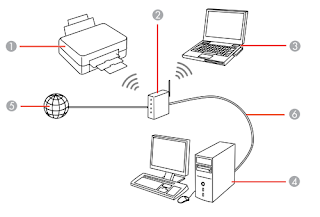
Comments
Post a Comment