How to Stop the Spinning Wheel on Apple
By Mangang
All Apple computers made in the last ten years use the OSX operating system. The interface, or the part the user actually sees, is a customized collection of commands and features. Longtime Apple users will remember the ticking watch the system used to indicate that it was deep in thought. A multi-color spinning wheel, sometimes referred to as the beach ball of death, has replaced the watch. Users encounter the wheel any time the computer must pause for a few seconds to consider the next command or action. Unfortunately, there are times when more than just a user's patience is required to stop the spinning wheel.
Step 1. Use the keystroke sequence "Command+Option+Escape" if the spinning wheel
2.
Step
Open the Disk Utility program in the Utilities folder on your hard drive. Select the main drive in the window presented and click the button "Repair Permissions." This will fix aberrant behavior in some programs that have had their read/write status corrupted for some unknown reason.
3.
Step
Press & hold “D” it will run hardware test and it will appear on screen, result will be on your screen
4.
Step
Last and final work, create a new user ID for your apple computer and transfer all data from old account to your new account so that you will have the same function.
Choose Apple menu > System Preferences, then click Users & Groups.
Click the lock icon
Click the Add button
Click the New Account pop-up menu, then choose a type of user.
Hope everything working fine.
Good luck.
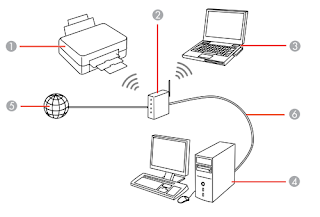
Comments
Post a Comment